Upon enrollment, there are two ways in which you can access your course(s) in ScarletCanvas. Instructions for both processes are outlined below.
Student Enrollment Status on Catalog
- Navigate to the ScarletCanvas Student Dashboard and login if prompted.
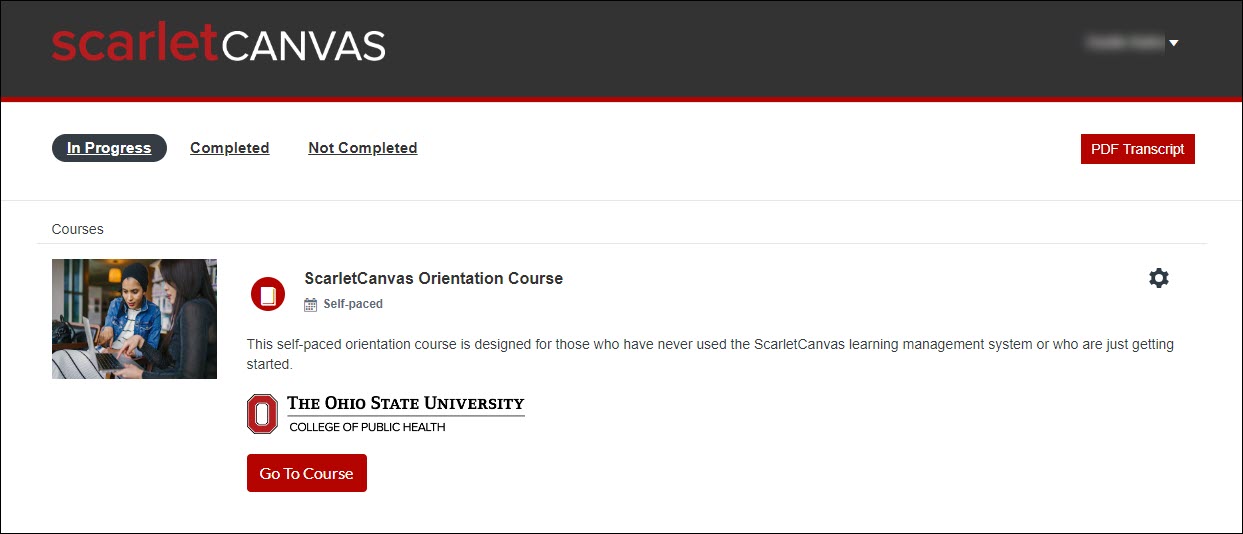
- Click the Go To Course button on the course you want to begin.
Student Dashboard on Canvas
- Navigate to the Canvas dashboard and login if prompted.
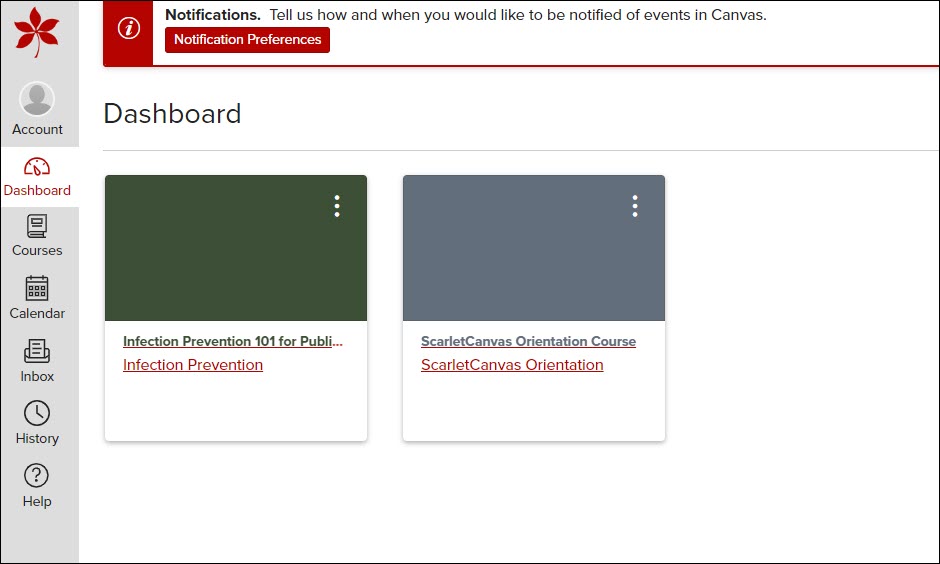
- Click the Courses icon, and then click All Courses.
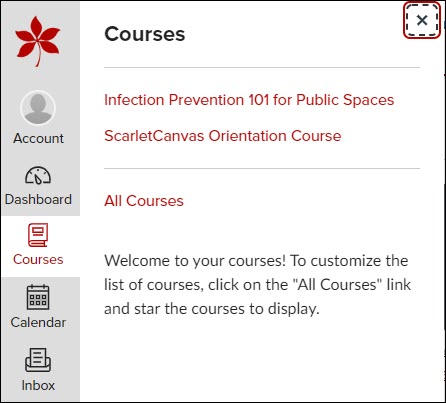
- Click the course you want to begin.
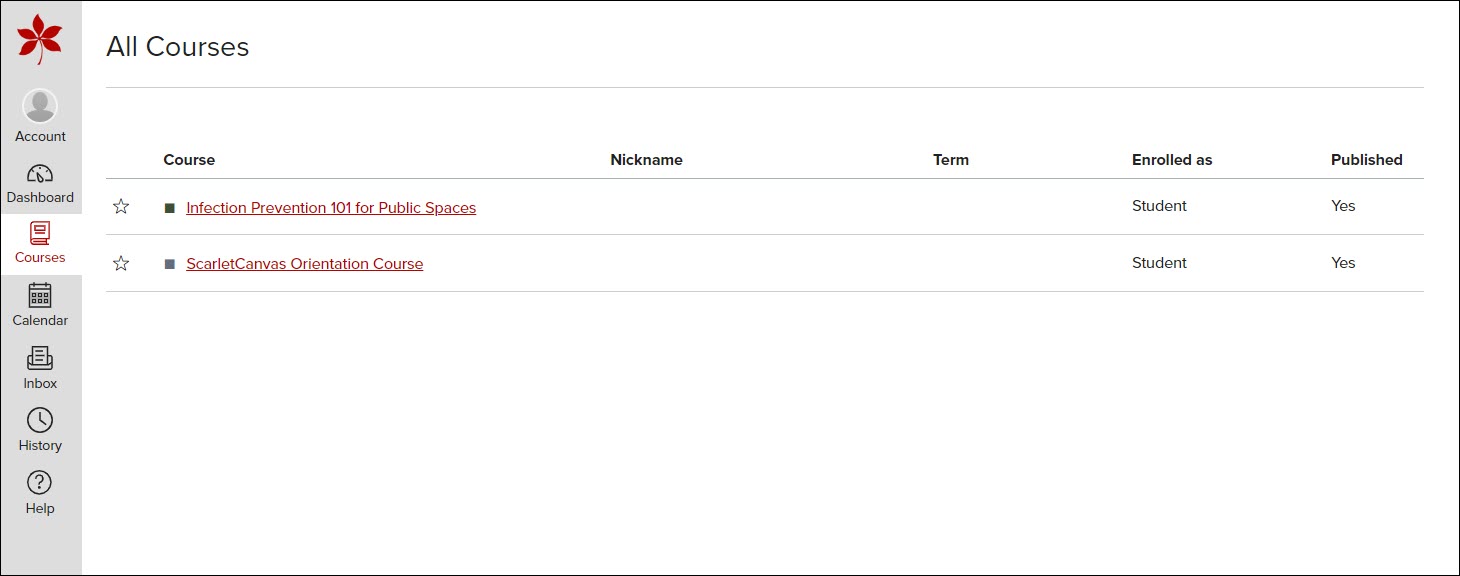
Important Information
The Student Dashboard on Catalog will also display courses which have already been completed, as well as courses which have not been completed, but have closed.
Last modified: Mar 9, 2023

