Upon completion, some courses offered through ScarletCanvas will provide a Learner Certificate. There are two ways in which you can access a Learner Certificate. Instructions for both processes are outlined below.
Student Enrollment Status on Catalog
- Navigate to the ScarletCanvas Student Dashboard.
- Click on the Completed tab.
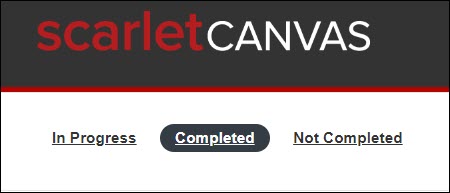
- If a certificate is available, you will see it listed under the course description with options to View and/or Download.
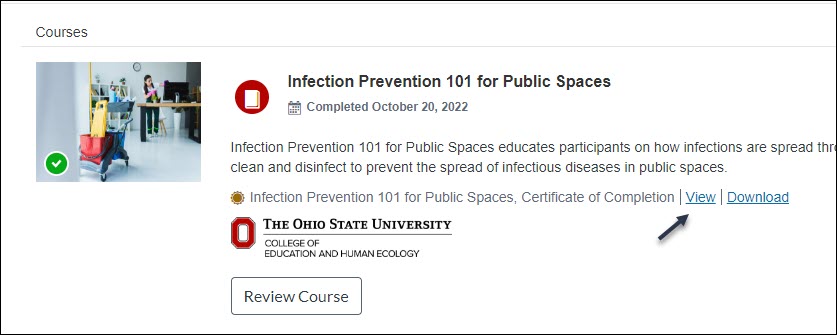
Student Dashboard on Canvas
- If you are already logged in to the Canvas dashboard, click the buckeye leaf logo to be taken to the ScarletCanvas Student Dashboard.
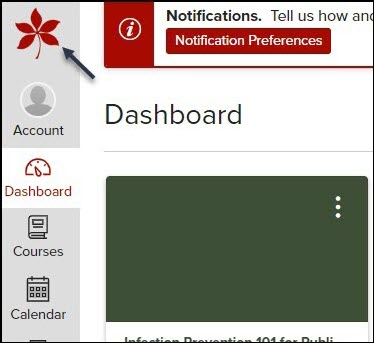
- Click on the Completed tab.
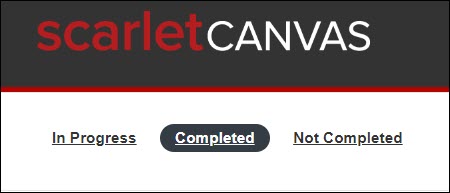
- If a certificate is available, you will see it listed under the course description with options to View and/or Download.
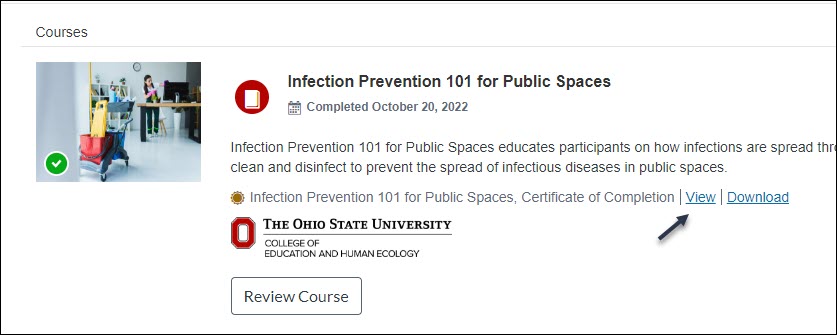
Last modified: Mar 16, 2023

